Overview
MYRC is a cloud-based web application for rowing clubs. The main goals of MYRC are:
- Support your club to handle the daily business tasks like maintaining a trip log book, manage boat damages, analyze member activities and many more
- Support you to reserve boats, manage your and your teams training dates, analyze your personal performance and …
System requirements
MYRC runs on every modern browser, namely Chrome, Firefox, Safari, Edge on modern hardware and operating systems:
Windows 10, Mac OS, Linux, iOS and Android.
The 2 latest major operation system and browser versions are supported and tested. Older versions may work, but we do not give any support for these versions.
Installation
You do not have to install MYRC. Just call https://app.my-rowing-club.cloud from your browser.
On touch devices like Smartphones and Tablets we recommend adding a link of https://app,my-rowing-club.cloud to your home screen. Then MYRC feels like a normal App.
Accounts and Subscriptions
To use MYRC you need an MYRC Account. If you do not have an account, you can create a free account at https://app.my-rowing-club.cloud.
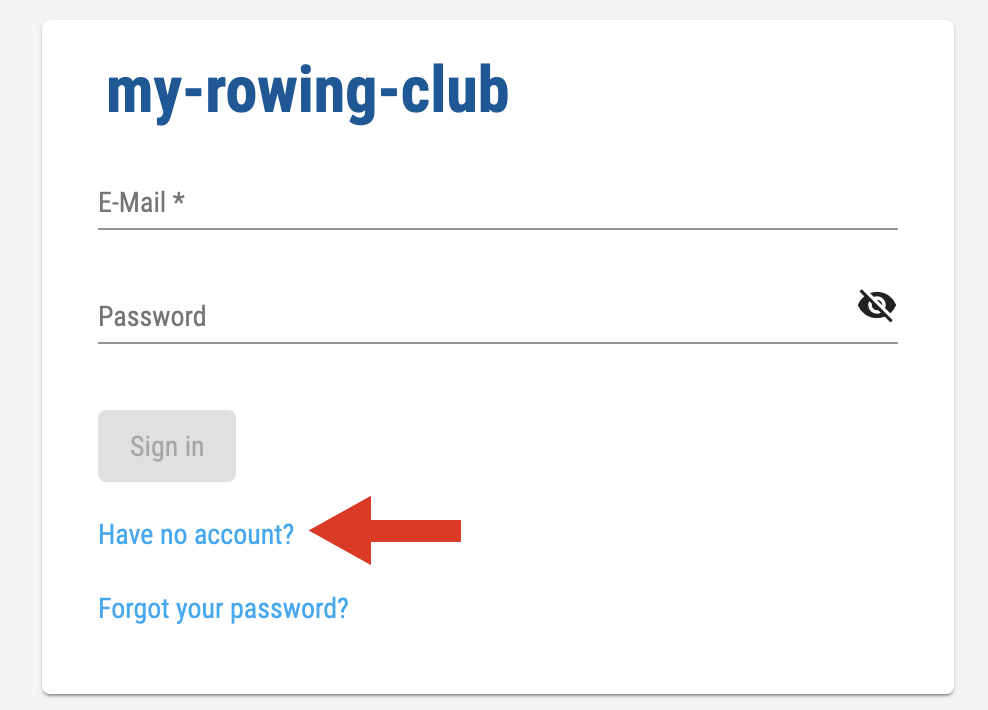

For signing up we need your e-mail address, (rem. the e-mail address will be verified) and a password. The password has to have at least 8 characters. At least one lowercase, one uppercase, one digit and one special character must be used.
Please remember (store) the password safely.
After Sign up you will receive an e-mail with a verification code. Please check your spam folder too.
Enter the code, which was sent to you.
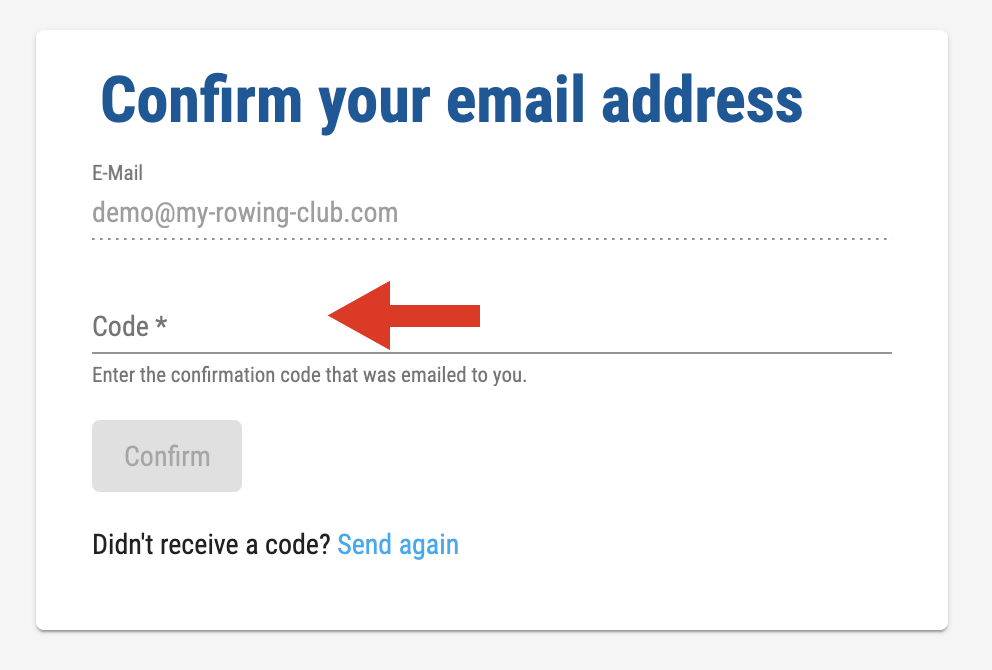
If you forgot your password, you can create a new password choosing “Forgot password?” on the sign in screen.
Profile
After signing up you have to complete your profile, providing additional personal data.
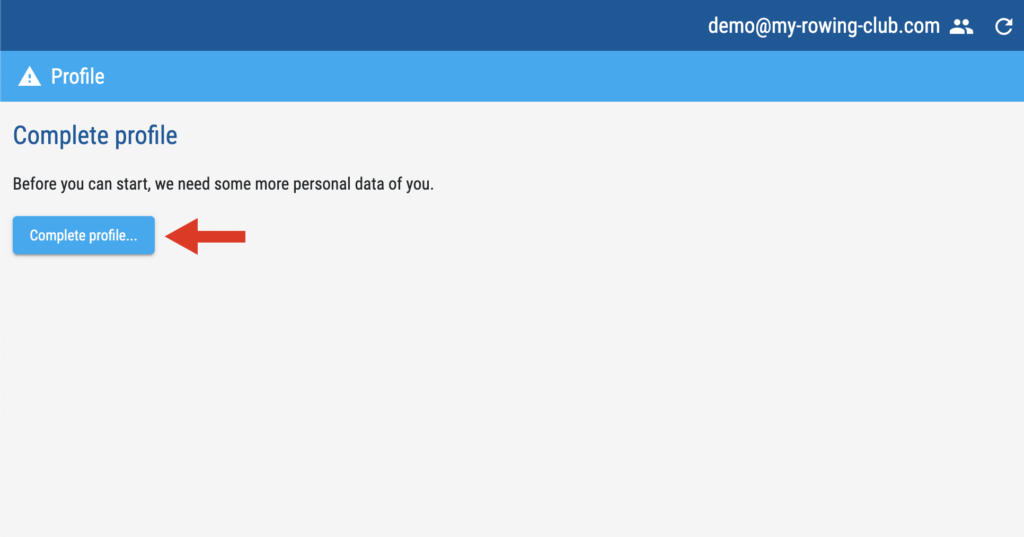

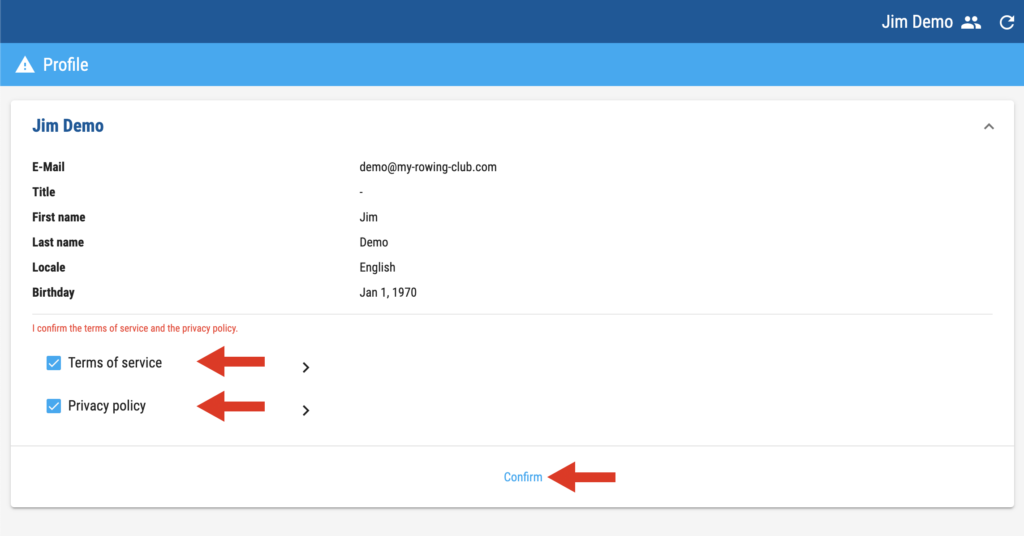
Now you are ready to use MYRC after sign in with your credentials.
You can change your profile, when you choose your name from the user menu.
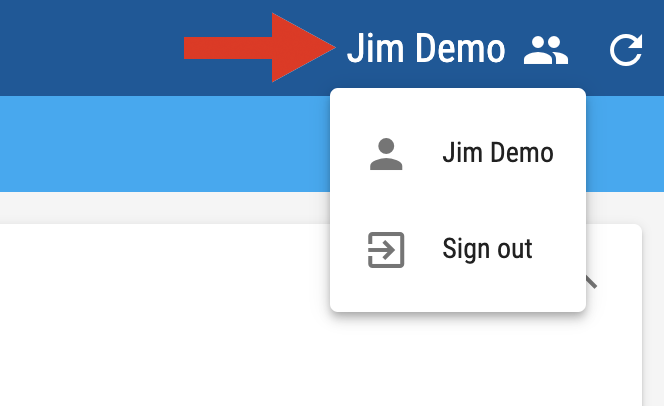
Joining a club
If you are member of your rowing club in “real” world and your club has a subscription of MYRC, you can join your club choosing “Join club” on the start page of the MYRC App.
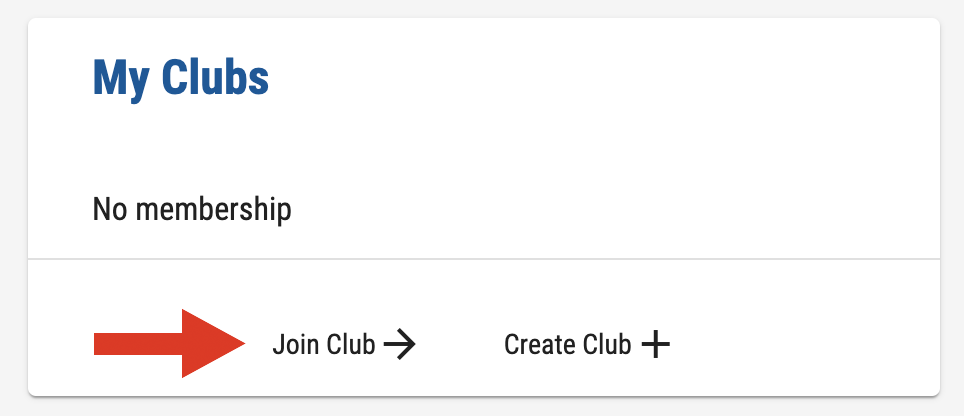
Step 1: Search your club
To find your club enter at least 3 characters in the search field. Then you will see clubs, that match your search. The easiest way is to enter the city of your club, if the city name is part of your club name. Select your club. The department (Rowing) will be selected automatically.

Please choose “Join”, when you’re finished.
You can check the status of your request on the start page:
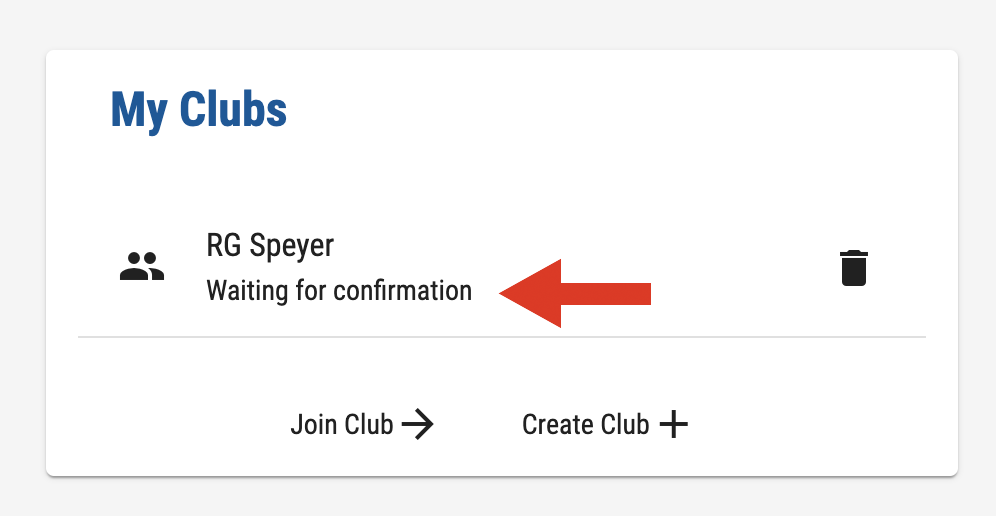
If you want to cancel your request, you can choose the trash button.
Step 2: Confirmation of your “Join” request by club administrator
After you have chosen “Join” in Step 1 the administrator of your club will get an e-mail informing him about your “Join” request.
If everything is ok, the club administrator will confirm your request and you will receive an e-mail informing you, that you now have access to your club.
If the administrator rejected your request (e.g. you are not member of the club), you will receive an e-mail too. Please remember to check your e-mail spam folder too.
Step 3: Accessing your club
After the club administrator confirmed your “Join” request you can open MYRC again and you now will be able to select your club on the MYRC app start page.
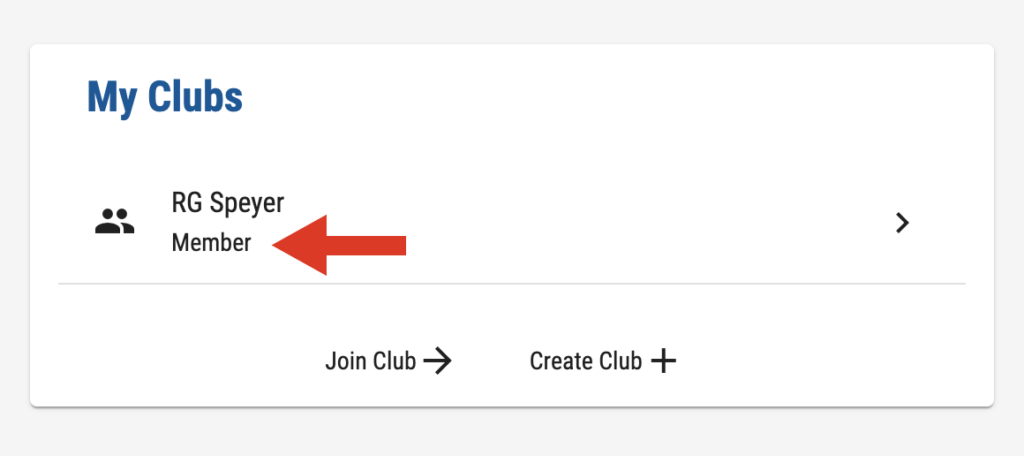
Selecting your club will open the Club Dashboard.
Club Subscription
If your club has currently no subscription of MYRC you can order a club subscription from the start page of the MYRC App. We offer a 3-month Test subscription. After the 3 month you have to buy a chargeable subscription to continue using your club at MYRC.
For pricing details visit https://my-rowing-club.com/pricing
Please keep in mind, that we will check your order of a subscription manually. You should have a provable permission to act on behalf of your club (e.g. member of the board)

Step 1: Enter club data
After Choosing “Create club” on the MYRC App start page, please enter your club data first.
Remark: Please choose country and time zone carefully. These values can’t be changed. If you made a mistake, delete the club order and create a new one.

After choosing “Save” select the product (subscription) you want to buy and confirm our Terms of service and Privacy policy.

Choose “Review & order” to continue.
Step 2: Review club data

Please review the data carefully. If everything is ok, choose “Order”.
Step 3: Confirmation of your order
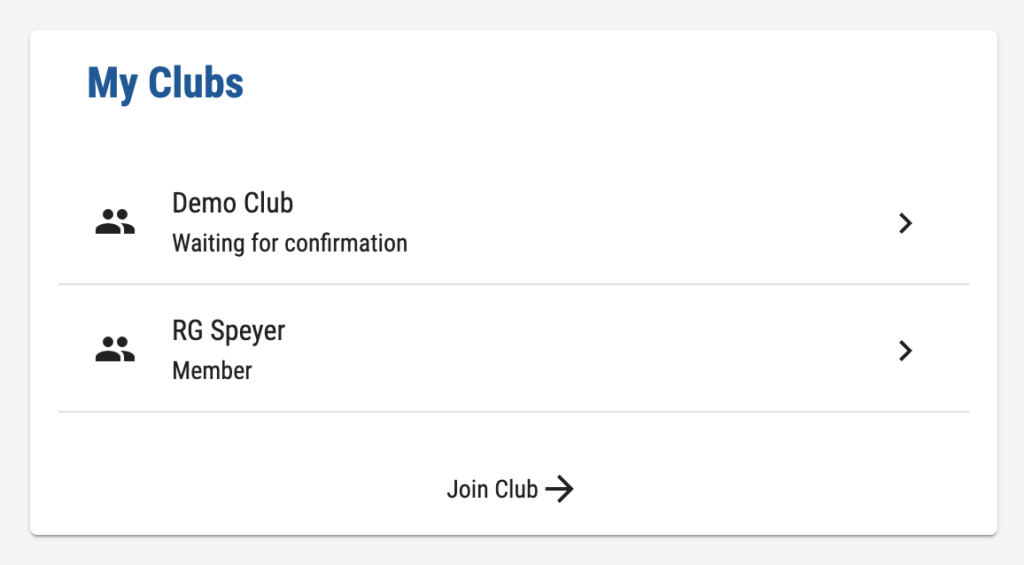
We will now check your order (manually). This may take some days. If everything is ok, we will send you an order confirmation via e-mail.
After that you can start to administrate your club (see club administrator documentation).
With the order confirmation we will send you the “Auftragsverarbeitungs” Contract. This contract is important for your GDPR compliance in your club. Please sign this contract by a responsible board member and send a copy back to support [at] my-rowing-club [dot] com.
MYRC Apps
Club Dashboard
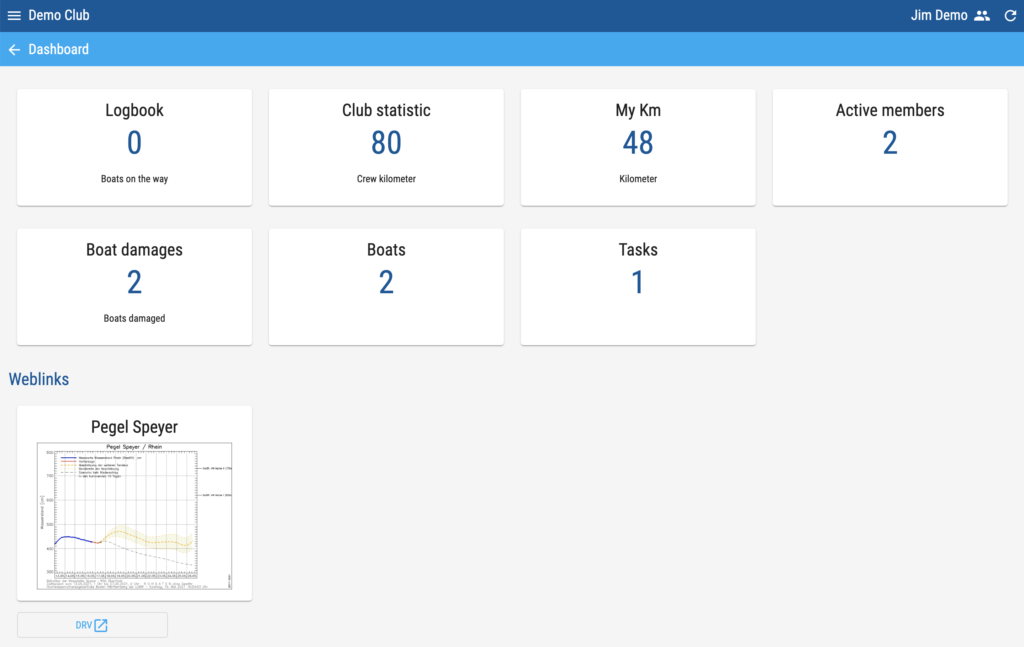
The Club Dashboard has two major functionalities.
- Present some major key figures of your club and yourself, like how many boats are currently under way, how many kilometers have been rowed this year, …
- From the Club Dashboard you can navigate to the different Apps of MYRC like Trip logbook, Boat damages, Statistics, …
Remark: If your “lost” in one of the MYRC Apps, you can always come back to Club Dashboard choosing the sandwich menu at the upper left of the MYRC header.
Trip logbook
The trip logbook is one of the core apps of MYRC.
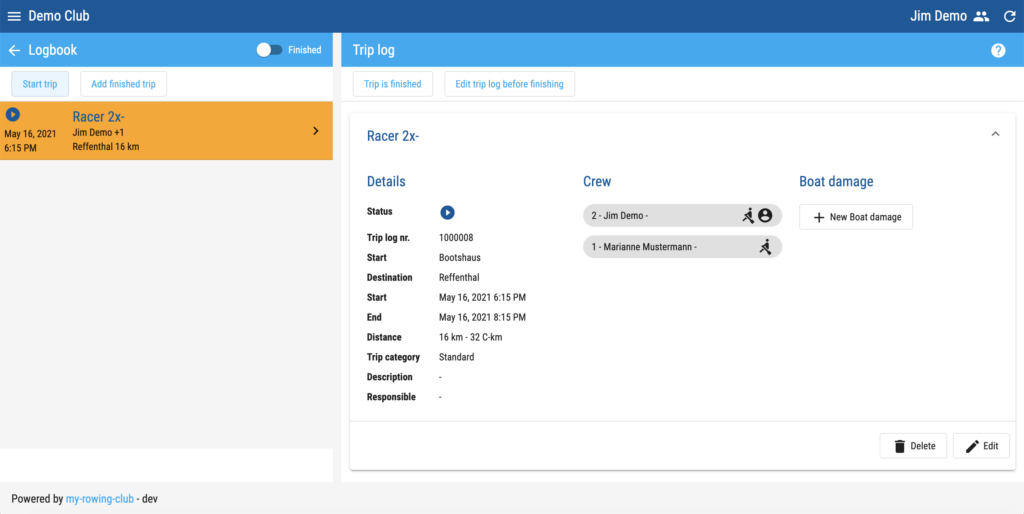
You can enter your rowing trips here and search for trips, which has taken place.
There are two ways to create new trip log.
- “Start” a trip before you go on the water and “Finish” the trip when you are back. This is the recommended workflow.
- You can “Add finished trip”, when you want to create a trip log after the trip has taken place.
“Start” and “Finish” a trip log
When you are prepared to go on the water with your boat, you can “Start” a trip in the logbook by choosing “Start trip”.

In the dialog window first choose the boat and the boat variant for your trip. If configured, you will see some additional information about the boat.
If the administrator of your club has configured some defaults for the boat, the destination and the distance may be set automatically.
The default end time of the trip is 2h after the start time.
You can adjust all values to your needs.
Remark: If you change a boat after entering e.g. the distance, these values may be overwritten by the default data of the newly selected boat.
For choosing the crew members please search for the name of a crew member and then select the one you want to add.
If you want to add a guest choose “Add guest +”. Then you can search for guests, which were used before or create a new guest.
Remark: MYRC does not check, if you have to0 few or to0 many crew members for a given boat.
You can remove a crew member with the trash button.
Please select the chairman and if available the coxswain.
With “Start trip” you can store the trip log and you will find your entry in the list of unfinished trip logs.
Remark: If you have to change your trip log before you go on the water, select your trip log and choose “Edit”. You can even delete the trip log, if for whatever reason the trip was cancelled.
Happy rowing!
After you come back from your rowing trip, select your trip log from the list of unfinished trip logs.
Now you have two options:
- Choose “Finished” if all data of the trip log, esp. distance and time, are correct. Then then trip log is finished (Status: Finished).
- If you have to change some data before finishing, choose “Edit before finishing”. Adjust the data and then finish the trip log.
“Add finished trip”
If a trip has already taken place, you can create an already finished trip log with choosing “Add finished trip”.
The dialog for creating the trip log is the same as the one in the “Start” – “Finish” flow. The only difference is, when you store the trip log, the status is directly set to finished.
Searching Trip logs
In the trip log list view you can switch between the list of unfinished trips and finished trips.
If “finished” trips are selected, you can choose year and month to get the list of the trips of the selected month.
Club Statistic,
This app provides information about the yearly rowed distances of the club members and the boats.
Please choose “Club statistic” or “My Km” from the club dashboard.

The club member statistic can be filtered by age class and gender.
My Km
This app provides similar information like “Club statistic”, but from your personal point of view. You’ll find details of your rowing statistic, your “best” rowing friends and your favorite boats.

Boat reservations

You can reserve a boat upfront for your rowing trip, if your club requires a boat reservation in the club guidelines.
Your club can currently decide between 2 different reservation rules:
- Boat only
It is only checked, if a boat is available - Slots on embarking raft
A more complicated ruleset, e.g. used to comply to your local “Corona” rules.
The you create a new boat reservation, you will get an information about the current reservation rules of your club:

Extended boat reservation
Members of your club, which have the role “Manage boat reservations” will see an extended dialog, when they created a dialog.
- They can manage boat lists, to reserve more than one boat at a time.
- They can choose more than one boat for one reservation.
- They can choose the reason a boat reservation (Rowing, Boat Trip (e.g for a race) or a planned repair of a boat).
- They can reserve more than one slot in one boat reservation if “Slots on embarking raft” rules are active.

Boat damages
In this app you can manage the boat damages. In the boat list you can switch between the boats which have currently a damage and the boats which ever had a damage. In the boat detail view you can see the complete history of damages of the boat.

You can create a new boat damage choosing the “+” button in the boat list view or “Add Boat damage” in the boat detail view.

If a damage is repaired you can set the status of the damage to “Repaired” with choosing the “Repaired” button.

Tour Announcements
MYRC helps you or your club to manage tour announcements. Everybody can offer a tour announcement as an invitation to other rowers of your club to take part in a rowing tour.
To place a new tour announcement or to check the offered tour announcement open the Tour Announcement App from your club dashboard.

You can create a new tour announcement through selecting the “+” button on top of the tour announcement list.

For a tour announcement you can specify the
- Title of the tour like Day tour from A to B
- Start and end date and time of the tour
- The due date for registration
- The max. number of participants for the offered tour
- The location, where the tour is started
- A responsible contact person
- A detailed description of the offered tour.
After you have created the tour, the members of your club can sign for this tour through the “I want to participate” button. The contact person of the tour or the creator of the tour is also able to add (“Add Participant”) or remove participants from the offered tour.
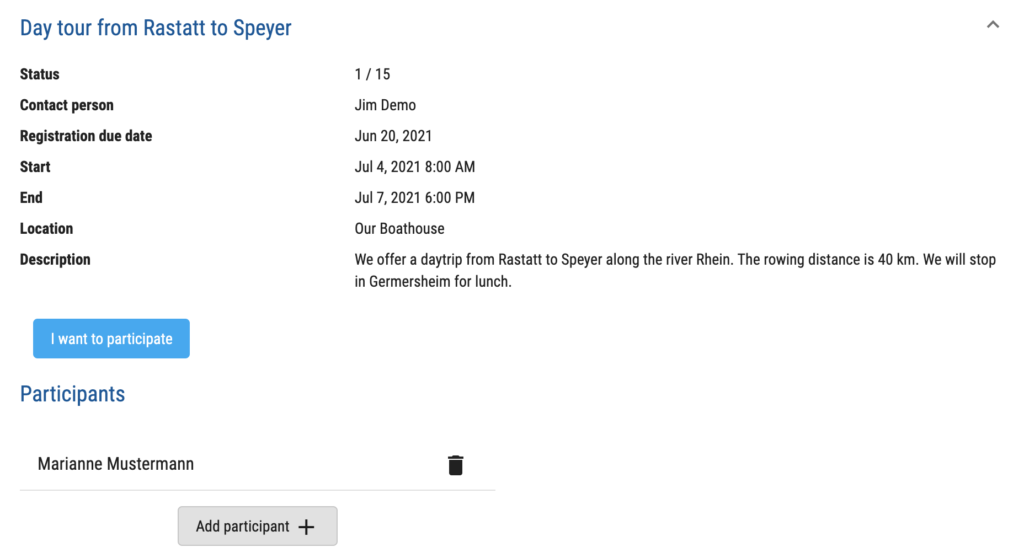
Tours
MYRC can store all rowing tours (e.g. multi day tours) of your club members. The clubs and some rowing associations (e.g. DRV) want to have own statistics for tours or even provide extra competitions or badges for the tours a club or a person has made.
On the club dashboard you will find the sections “Tours” and “My Tours”

A typical scenario is a multi day tour:
Every day you make a different part of your tour. You can log this day trips in the normal logbook of MYRC. After your tour you can log the complete tour in the tour log book.
The tour logbook of your club contains all tours of your club in the selected year.

You can create a new tour with selecting the “+” button on top of the tour list.
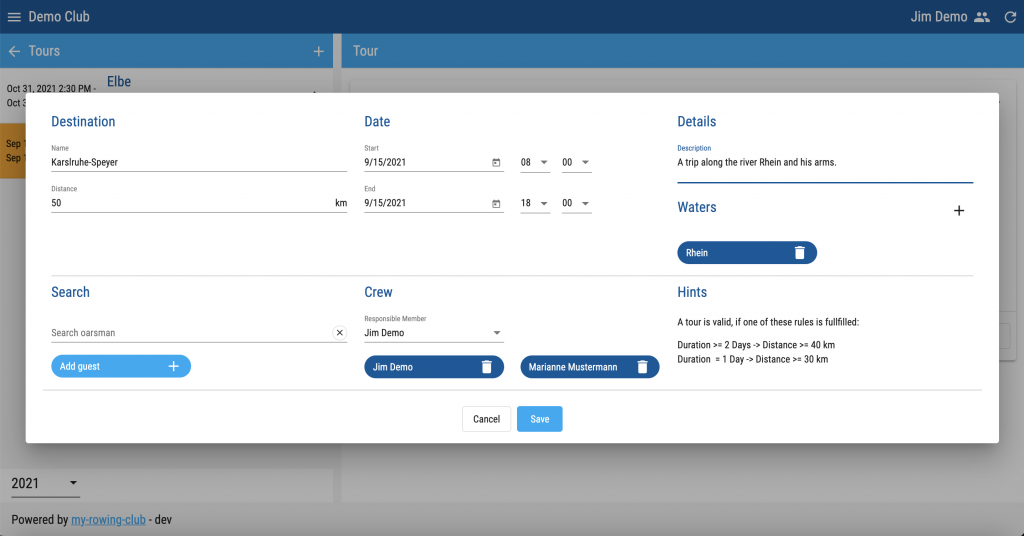
This is quite similar to create a normal logbook entry. You enter:
- A short name of the tour
- The start and end date and time of the tour
- The members of your club, which took part
- A longer more detailed description of your tour
- The waters, which were “visited” on this tour. You can select from a given list of waters. If some waters from your country are missing, please let us know.
- MYRC checks if the tour fulfills the rules of your rowing association. Currently only DRV rules are supported. Please let us know, if your rowing association has different rules. MYRC allows only to store tours, which fulfill the given rules.
If you store a tour, this tour is automatically added to personal logbook of tours (“My Tours”) for every crew member.
You can check your personal tour logbook in the “My Tours” section. Every year a new personal tour logbook is created.

Tasks
MYRC provides an easy management of tasks in your club, where the help of other club members is needed.

Everybody is allowed to place a task (selecting the “+” button in the task list).

Every member of your club, which has an own MYRC account can now confirm to help with this task through pressing the “I would like to help!” button. He or she can revoke his commitment with the “Revoke my commitment” button.
Or you can add manually helpers with the “Add volunteer +” button or remove helpers through the “Trash” button.

After the task is finished or you cancelled the task, you can choose the “Task is finished” button. The task will be removed from the open task list, but still can be found, if you activate the “All” switch.
Support
If you have further questions or ideas for the improvement of MYRC please contact us:
support [at] my-rowing-club [dot] com
Your MYRC Support Team